Our Space for Altadena’s Community of DIY Makers & Artists
How to Use the Fab Lab or Become a Member
Fab Lab equipment is available during open hours or by reservation to current Lab Members.
-
To become a Fab Lab member, you must attend an orientation session with Fab Lab staff to learn about the equipment and go over safety concerns. Orientations are conducted during any of our open hours and take approximately 15 minutes to complete. Drop by and say “hello!”
Fab Lab membership is available to cardholders in good standing of the Altadena Library District who are 13 years of age or older.
-
You can reserve workspace or equipment for one hour per day (per member), and we do not accept same day reservations.
Click here to make an appointment.
Current Hours
Tuesday: 5PM- 8PM
Wednesday: 3PM - 6PM
Saturday: 1PM - 4PM
DIY
The Fab Lab is a DIY space.
The Fab Lab is a space for learning, creativity, and community. We are learning together. Share your work and support your fellow Lab Members!
Supplies are limited and this is a shared space.
Fill out our form
Fab Lab Guidelines
-
You must become a Lab member in order to use the Fab Lab.
To become a Lab member, please drop in for a brief orientation during Fab Lab open hours. You must have an Altadena Library District card in good standing to become a Lab member.
Lab members need to sign in for their sessions.
To work independently in the Fab Lab on any equipment and reserve equipment sessions you must be over 13 years old or older.
Persons under 13 must be accompanied by a parent or other caregiver at all times.
Tools and raw materials need to stay in the Lab. You can take home your finished or in-progress works but not extra material.
-
Lab Members should acquaint themselves with the safety considerations of all equipment and materials in the Fab Lab.
Safety glasses, gloves, masks, and first aid kit are available for use in the Fab Lab.
-
Sessions are available for Lab Members during open hours.
Click here to make an appointment for Lab Sessions are made via the FabLab form
Please acknowledge that different equipment stations have varying resource needs – some days will have more availability than others depending on the existing Lab Sessions.
The Fab Lab has an occupancy limit of 8 people. You may be asked to wait outside of the Lab when we are operating at capacity.
You must begin cleaning up 15 minutes prior to closing, and you cannot start new projects with less than 15 minutes left during open hours.
-
The Fab Lab is a DIY space.
Fab Lab staff are here to Get You Started on your creative exploration, we cannot provide extended 1-on-1 training.
The Fab Lab is a space for learning, creativity, and community. We are learning together. Share your work and support your fellow Lab Members!
Supplies are limited and this is a shared space.
Keep Fab Lab staff informed: let us know if something isn’t working, needs repair, or isn’t behaving.
You are welcome to bring and use materials from outside the library after checking with Fab Lab staff as to their suitability with the intended equipment.

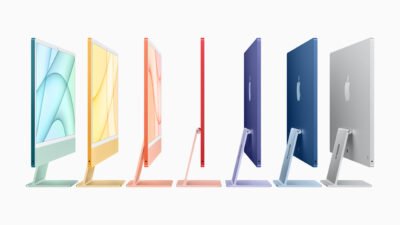



Equipment and Capabilities
Read about what we offer and what the usage guidelines are for each Fab Lab workstation
-
Schedule a time to print on our 3D printers.
What to bring
Thumb Drive, Hard Drive, or SD Card for your project files.
What we provide
PLA filament for your print job. Specific colors not guaranteed.
Snippers, sandpaper, and other tools to finish the surface of your print.
Guidelines
One free print per day.
Lab Members must be present to BEGIN your print job.
The Lab only provides PLA for printing at this time. Other materials may be used at the discretion of library staff only.
We cannot guarantee any particular color availability on the day of your print. Current filament choices will be announced in the Fab Lab Email Newsletter.
Defective prints will be retried once.
File type must be STL or OBJ to use with our slicing software. Sliced prints must have an estimated print time of under 10 hours as noted in Prusa Slicer.
Maximum dimensions are 7 X 7 X 7in (18 x 18 x 18 cm) for the Prusa MINI+ and 9.84 X 8.3 X 8.3in (25 x 21 x 21cm) for the i3 MK3S+
Bring your own thumb drive (for MINI+) or SD Card (for i3 MK3S+) to store/load printing files.
Prints finished while the Lab Member is away will be held for 7 days.
Further Information
See our 3D Printing Foundations Sheetfor more information on getting started 3D printing in the Fab Lab.
PRUSA Original Prusa Mini+ which you can read more about at their website.
You can download the handbook for the Mini+ here.
Prusa Original i3 MK3S+ which you can read more about at their website.
You can download the handbook for the i3 MK3S+ here.
-
Book time in the Fab Lab to work on your digital media projects. Use our facility to practice DIY filmmaking, edit photos, create audio projects, and more.
What to bring
Portable Storage: Hard Drive, SD Card, or thumb drive. Hard drive recommended for photo, audio, or music projects
What we provide
Access to Adobe Creative Cloud: Use any and all of the Creative Cloud apps including Photoshop, Lightroom, Bridge, Premiere Pro, InDesign, Audition, After Effects, and Illustrator
Wacom Intuos Pro for aiding your media projectsAudient EVO 4 audio interface
Guidelines
Please use headphones when working with audio projects
Data on the iMac accounts is cleared every day – bring portable storage to keep your files safe and backed up
Further Information
-
Use the Fab Lab’s Cricut machine and take on sophisticated designs requiring precise cuts in paper, vinyl, and more.
What to bring
Materials to cut out for your project (must be approved by staff)
Your Cricut login if you wish to save your project (you can make an account here).
What we provide
Small batches of practice and testing materials:
10 sheets of paper or light cardstock OR 3 sheets of vinyl or heat transfer paper.
Computers or iPad to design your project on
Transfer Paper
Cutting mats (Light, Standard, and Strong grip) in 12 X 12 inch and 12 X 24 inch sizes.
The following Cricut tools are available for your projects: Fine Point Blade, Knife Blade, Rotary Blade, Foil Transfer Tip, Scoring Tip
Guidelines
Ask for help when changing blades or tools if you are unsure
Check with staff before using materials not provided by the Fab Lab
Further Information
The Fab Lab’s Cricut is a Cricut Maker (not the Maker 3). You can learn more about the Maker line at the page for the current Maker.
Read a little more about Cricut tools and mats on our Cricut Foundations document.
-
Use our Autopress heat press to transfer designs using various materials onto fabric, paper, or wood. The Autopress supplies consistent heat and automatic pressure to materials up to 2-inches thick.
What to bring
Materials for heat transfer projects
Base Materials to transfer designs onto (t-shirts, fabric, etc.)
What we provide
Cricut Maker access to cut out designs
Test material to dial in your process – up to 3 pieces
Guidelines
Follow the guidelines for setting times and temperatures on the Cricut Heat Guide
Further Information
Follow the guidelines for setting times and temperatures on the Cricut Heat Guide
Learn more about the capabilities of the Autopress on the manufacturer’s FAQ page.
-
Finish a photo or illustration project with a print from our photo printer.
What to bring
Portable storage: USB hard drive, SD card, or thumb drive.
Photos or graphics files to print
Photos or graphics files to scan
What we provide
4 sheets of 4 X 6 inch photo paper OR 2 sheets of 8 X 10 inch photo paper OR 1 sheet of 13 X 19 inch photo paper per session
Guidelines
Photo paper and materials to print on must be approved by Fab Lab staff before usage.
Color accuracy is not guaranteed for photo prints
The Fab Lab printer is designated for printing creative projects not for personal or office documents
Fab Lab members are responsible for making sure their files are at proper resolution before printing.
Further Information
We have an Epson ET 8550 Inkjet printer that can print photos up to 13 in. X 19 in. It also has a built-in scanner.
You can download the manual for the printer here:


